Changelog
Follow up on the latest improvements and updates.
RSS
New Feature: Universal Calendar
We have combined all individual calendar views by class into one universal calendar of all of your classes and events.
Calendar now lives in your left sidebar below
DMs
and above Search
. 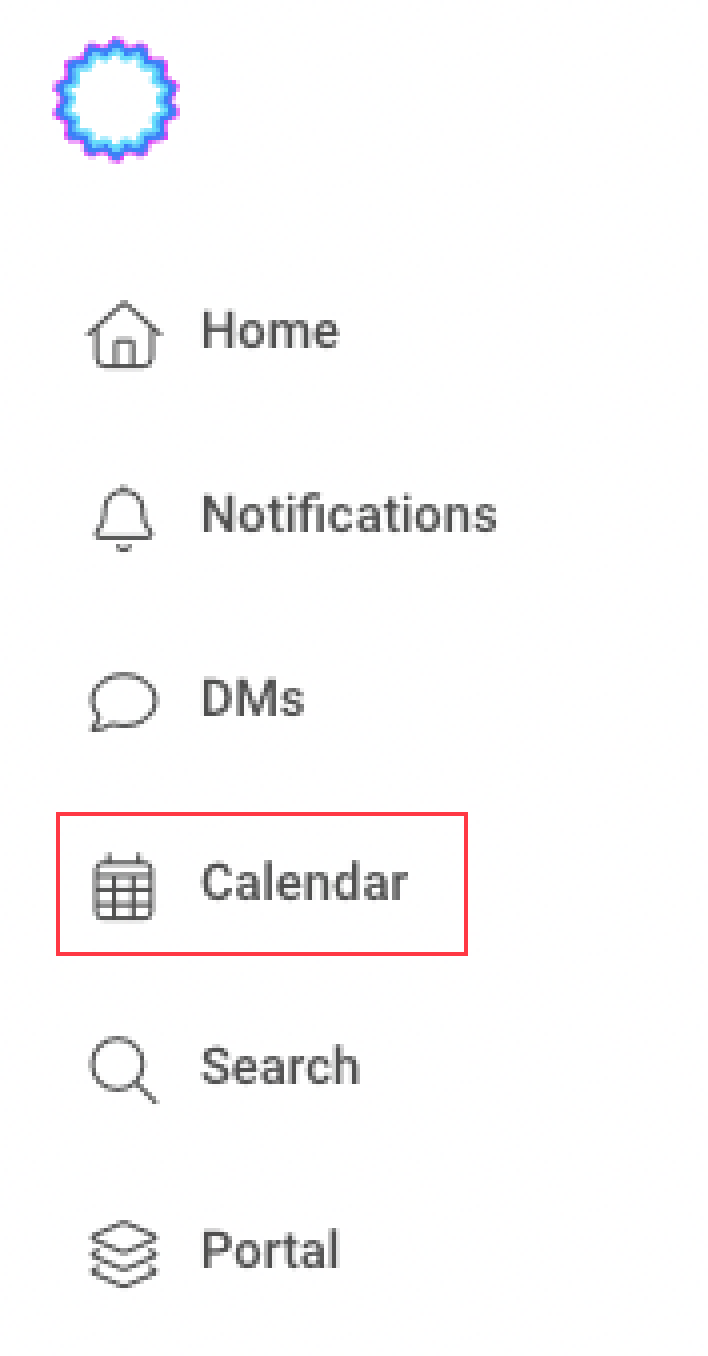
What's new?
Though familiar, we have made some improvements to the
Calendar
feature. These are the changes that make it Universal:- View events for all of your classes and groups by default:
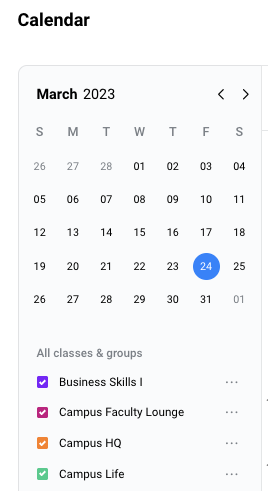
- Personalize the color of each class/group's events (for a colorful view in both light mode and dark mode):
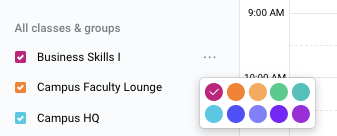
- Filter event type, and see each event type tagged in all of your events (distinguish lectures from exams):
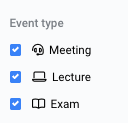
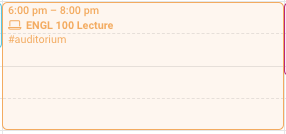
- You can hide/show your Calendartab by going toAccount settings>Preferences>Calendar.
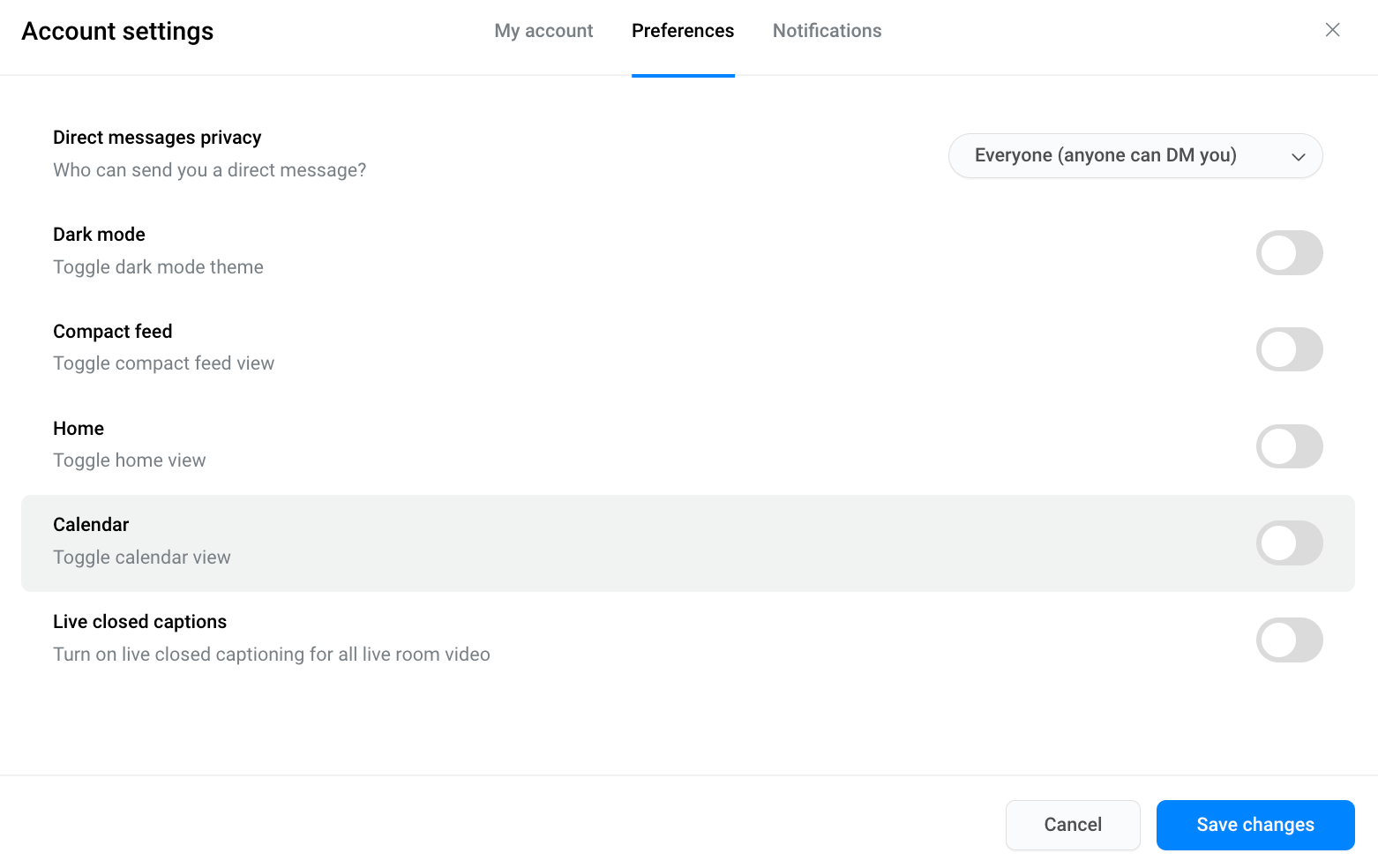
________________________________________________________________
New Feature: Live Room Closed Captioning
You can now toggle on/off a setting to show live closed captioning for all live room classes and meetings.
As anyone in the live room is speaking, you will be able to see a live transcription of what is being said, and by who.
Toggle on/off live CC:
- Open your user menu (by clicking on your name, on the bottom left of the page) and click Settings.
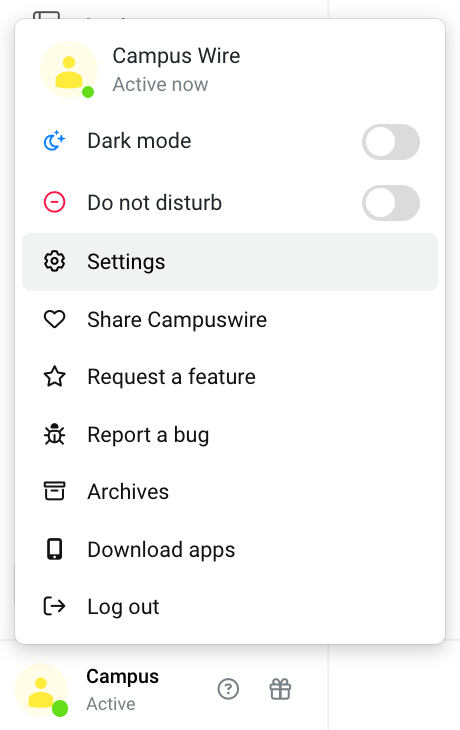
- Your Account settingsmodal should appear. Click thePreferencestab at the top (to the right of theMy accounttab).
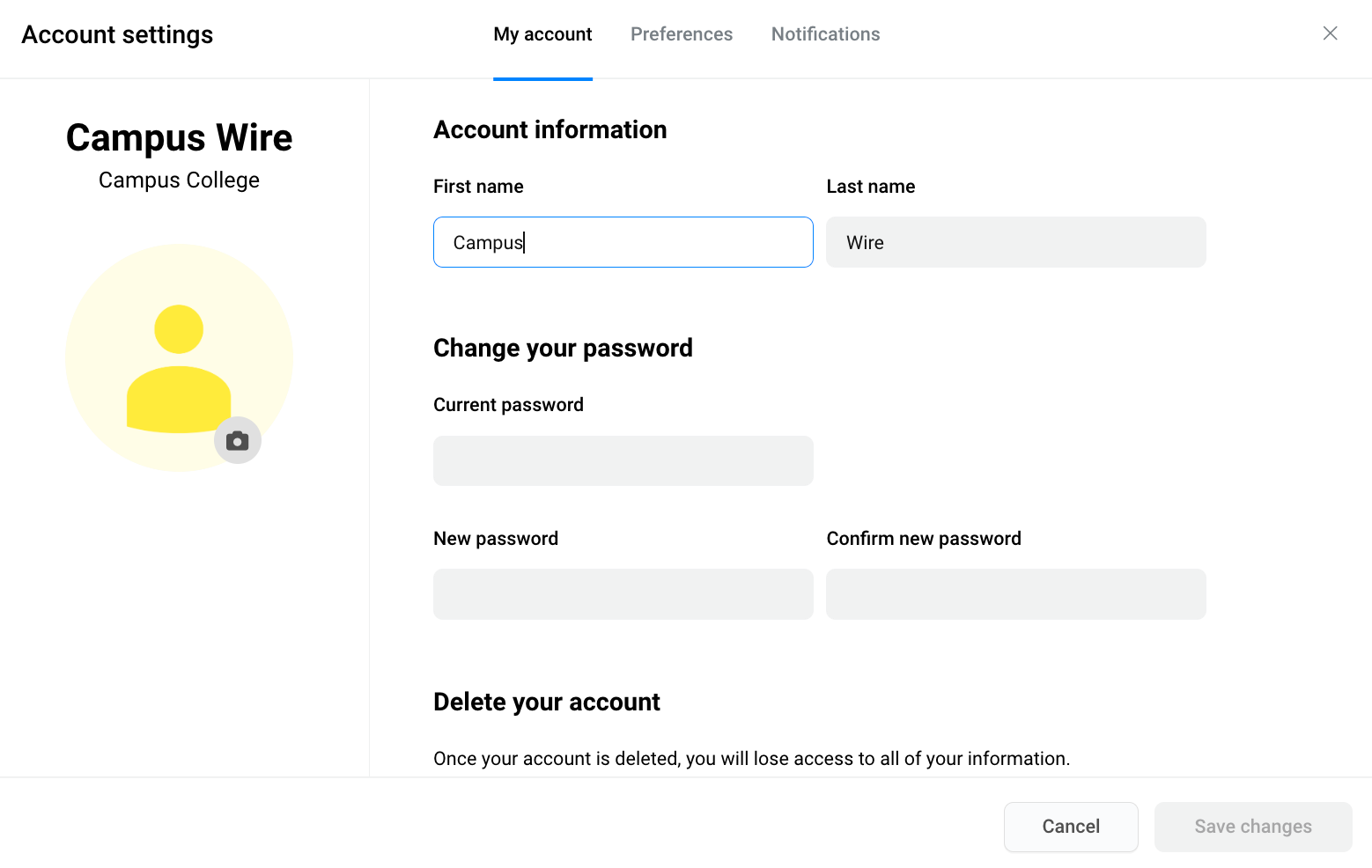
- Once you're in the Preferences tab, you'll be able to see the option forLive closed captions(the default is toggled off). If you'd like to turn them on, click on the toggle button.
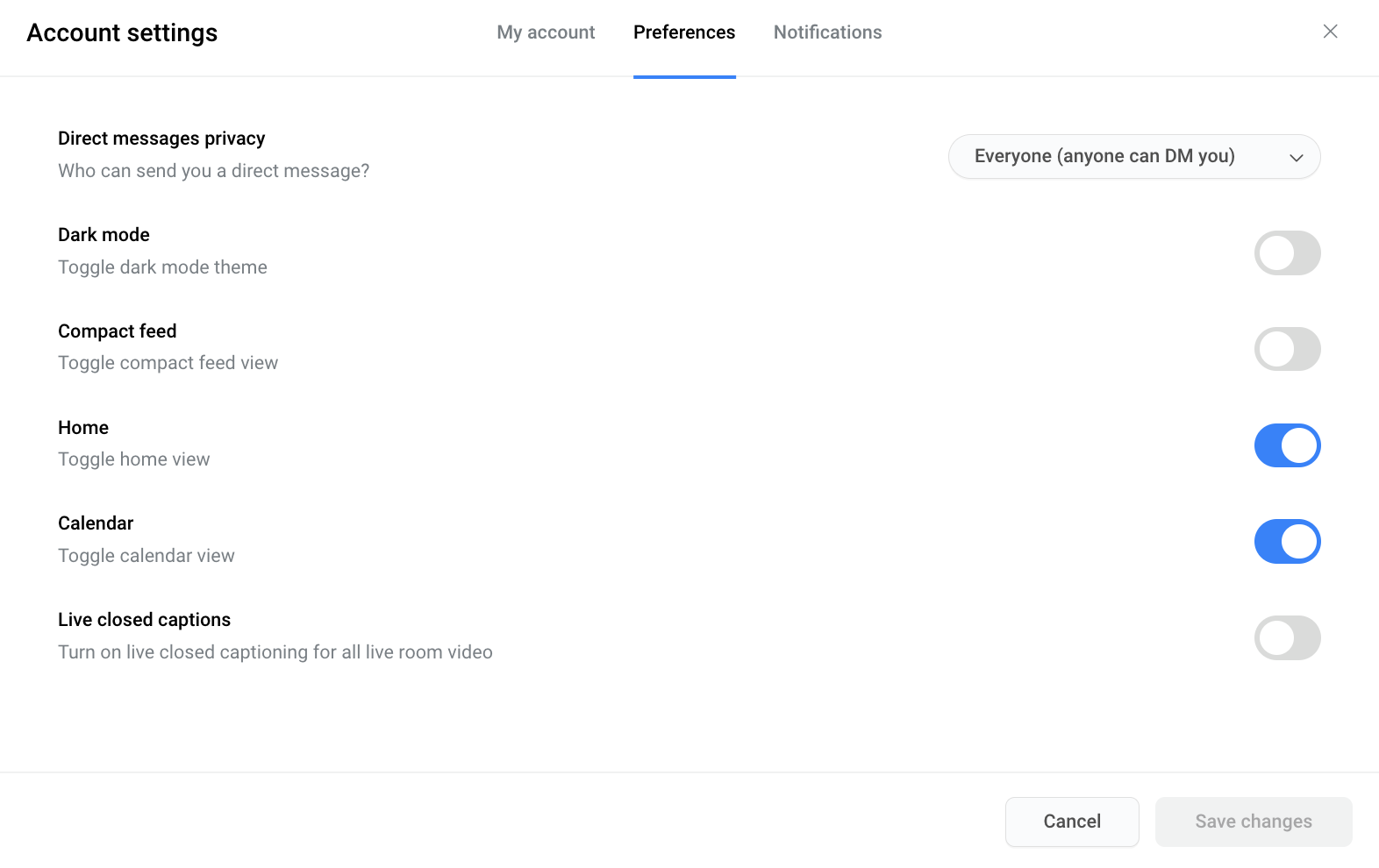
- Save your changes at the bottom right of the modal, and you'll be able to see live closed captions. You can leave this setting on as your default for all live rooms, or you can change the setting by repeating the steps above.
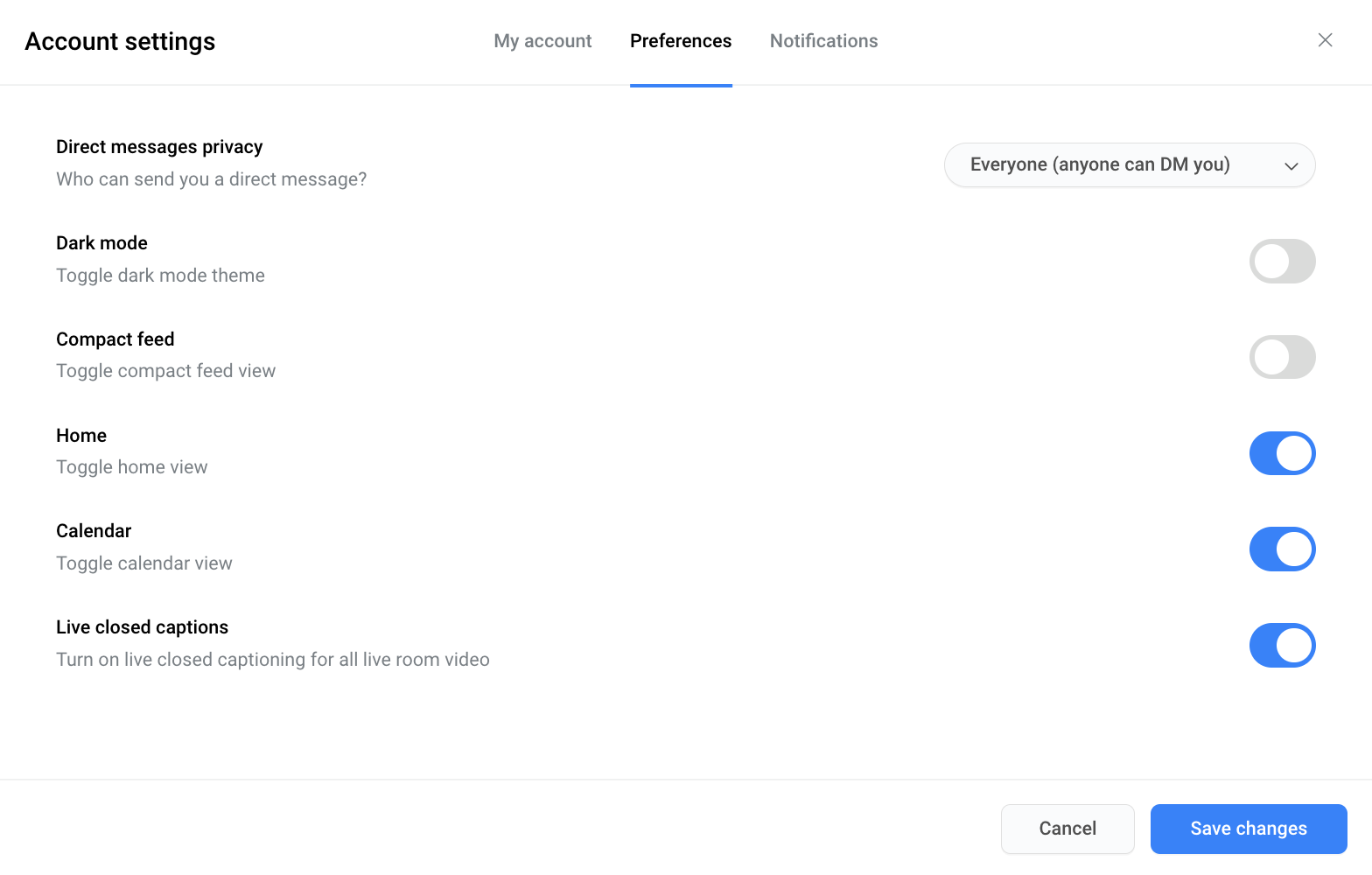
________________________________________________________________
We appreciate your patience as we work to improve our platform. Thanks for helping us improve.
New Feature: Account Deletion
In line with the most updated security and user privacy standards, we are happy to bring you all the option to delete your account.
Access in your settings:
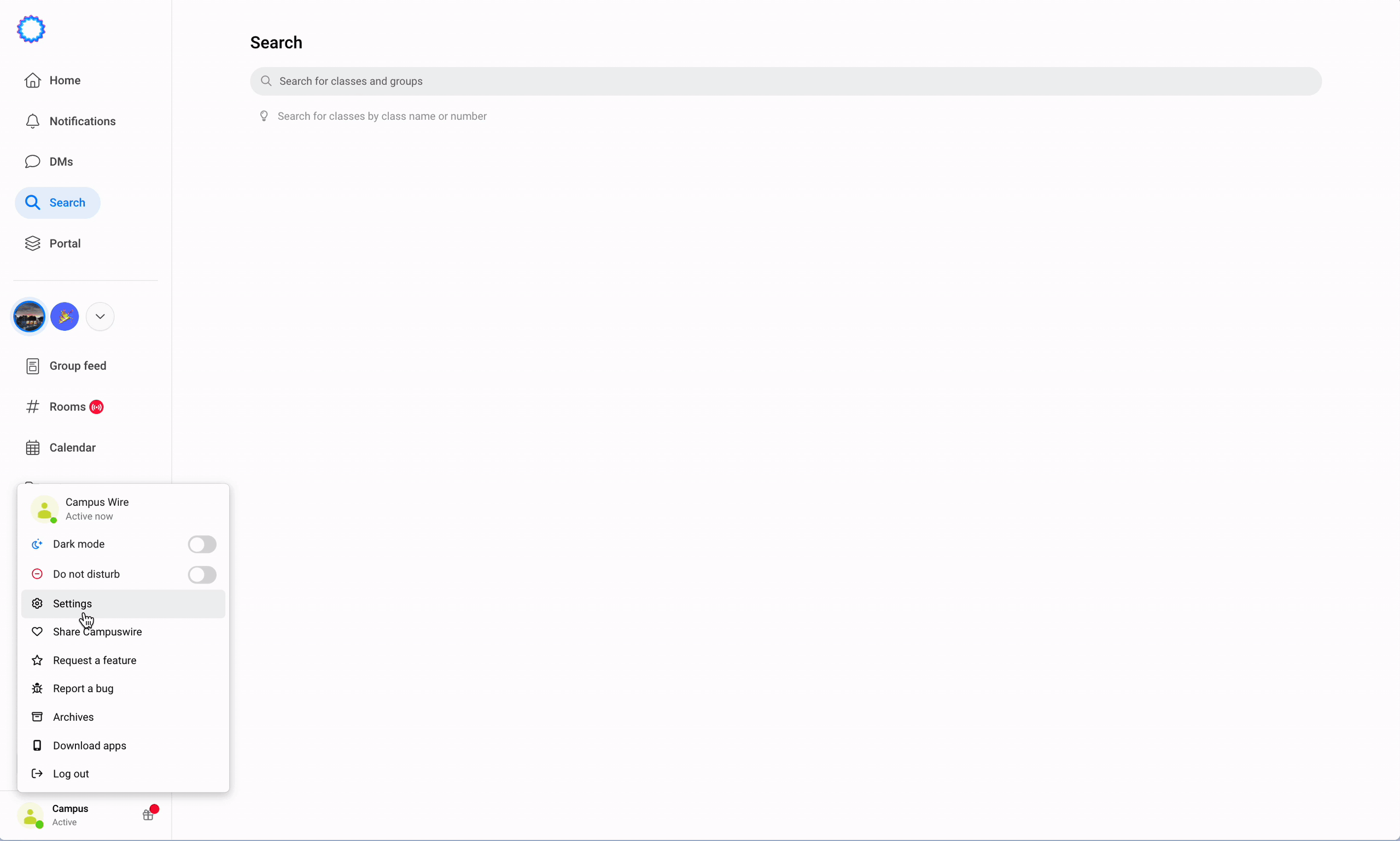
- Go to your account settings (bottom left of page)
- Click 'Continue to delete account' button
- Type in your password to confirm
- Click 'Delete account' to permanently delete your Campuswire account
________________________________________________________________
New Feature: Quizzes/Exams
Introducing a
new feature in beta
– admins and instructors are now able to create and grade quizzes and exams that students can take directly in-app. You can find Quizzes/Exams in the Assignments tab, if that is enabled in your class settings. We currently support five different question types:
- Multi-select answer
- Single-select answer
- True/false
- Short answer response
- Essay question (max 200 characters)
We also support file uploads and YouTube link embeds in quiz/exam creation, along with LaTeX and Markdown.
Like other assignment types, students can take quizzes/exams in the Assignments tab, and instructors can see submissions and publish grades for students to view.
________________________________________________________________
General Improvements
- We see that you're already looking ahead to next year! We've added a dropdown option for 2023 in class creation so that you're able to create classes and plan for 2023.
________________________________________________________________
As always, we want to hear about any bug reports or feature suggestions you have. Thanks for helping us improve.
Happy holidays!
New Feature:
Calendar
We've noticed that our professors and TAs frequently use the Class Feed to schedule meetings and office hours.
Today, we introduce Calendar: a new way to schedule events on Campuswire and keep class meeting schedules organized.
You can access the Calendar feature on the left sidebar. With Calendar, you'll be able to schedule meetings, lectures and exams directly on Campuswire. All events scheduled on this calendar will be viewable by everyone in the class, but only instructors and TAs can create/edit events.
If you want to schedule an event that is meeting in a Live Room, you can type
#
and we'll suggest all the Live Rooms available. When anyone views the event, we'll link them directly to the Live Room for easy access. 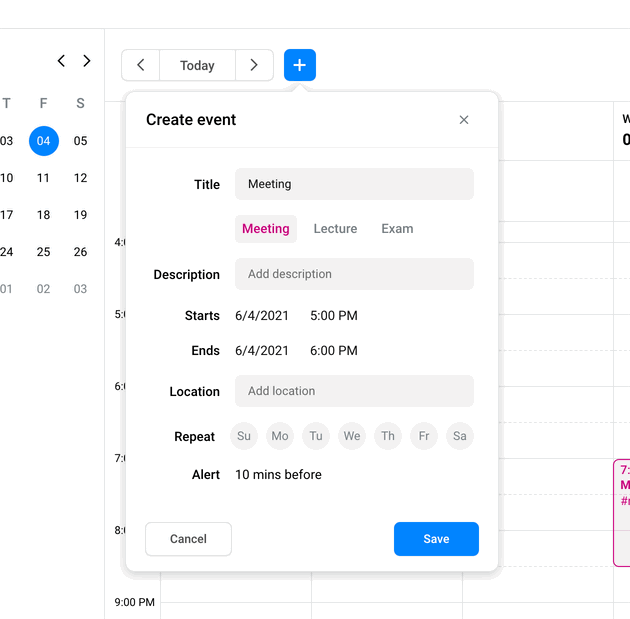
You can customize the alert for each Calendar event. Everyone in the class will be notified according to the alert time that is set. In the future, we'll add support for private calendars and calendar syncing.
Calendar can be disabled by navigating "Settings" -> "Feature Preferences."
__________________________________________________________________
If you have any feature suggestions or bugs to report, shoot us a message on
Campuswire or visit our
Roadmap.Brand New: Live Rooms
Today, we've shipped an upgraded, simplified version of Live Sessions called Live Rooms. All of the functionality you're used to in Live Sessions now lives within your
Rooms
tab.Live Rooms can be used for
holding lectures, office hours, group study,
or just hanging out. Additionally, Live Rooms now supports on-demand video recording
so that you can begin a recording at any point during your meeting.> Why did we build Live Rooms?
Since the beginning, we’ve always asked ourselves how can we replicate the real-world learning experience online. How do we keep our students engaged, give our users as much flexibility as possible, and avoid 'zoom fatigue'?
One thing we've noticed is that classes would use live sessions in a very predictable way. For example, every Monday and Wednesday at 10 AM, there would be a Live Session for lecture and every Thursday at 4pm there would be a Live Session for office hours.
Instructors would have to complete a three-step process to actually go live. The friction our users experienced between wanting to go live and actually being live meant that users created fewer Live Sessions and used Live Sessions less creatively than we envisioned.
It should be as seamless as possible for instructors to start an impromptu office hours session or for students to jump on a quick call with their TA and classmates.
Live Rooms is our solution to this problem.
> How do I use Live Rooms?
Start by navigating to your 'Rooms' tab, where we've re-homed Live Rooms [
chatrooms will remain the same –– they were just a little lonely
]. Each Live Room is a dedicated space for you and your students to meet synchronously within. 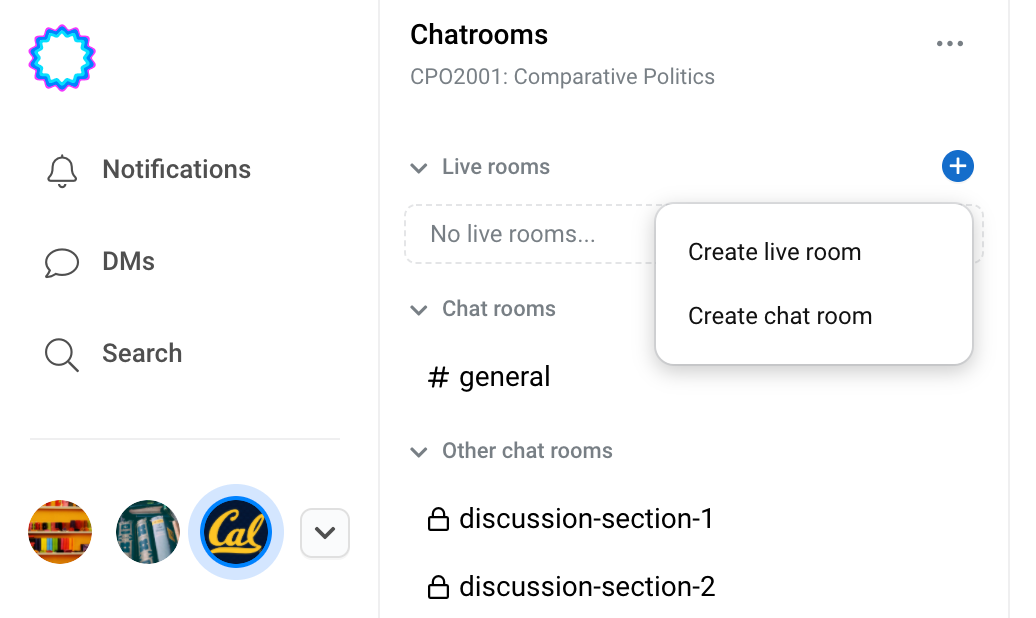
Create a
public room
to start a class-wide conversation: any class member can join the room, but only the room admins
and members who are 'speaking now' will have microphone access enabled. Public rooms are ideal for lectures where only a few users will speak at a time. Create a
private room
to keep conversation streamlined. Only room administrators can join a private room at-will; any other class member will need to request access and join a student queue. That makes private rooms perfect for office hours or group study sessions. Any class member can create a public or private room. Once a live room is created, it will remain within the 'rooms' tab until it is deleted.
> How do I record my session and access files?
To start a recording, simply click
“Start recording”
while you are in a live room. After a brief countdown, your live room will have its video and audio recorded until the session has stopped or all users have left the room. You can choose to name the recording, or leave it blank with the date saved as the default title.
Brand New: Files
After a recording is saved, it will show up under the
“Files” tab
on the left sidebar. Please wait for a few moments while we process your recording. Files will be the ultimate hub for all of your class-related documents of your class. Currently we only support .PDF and recorded sessions, but will expand to include alternative file formats in the near future.
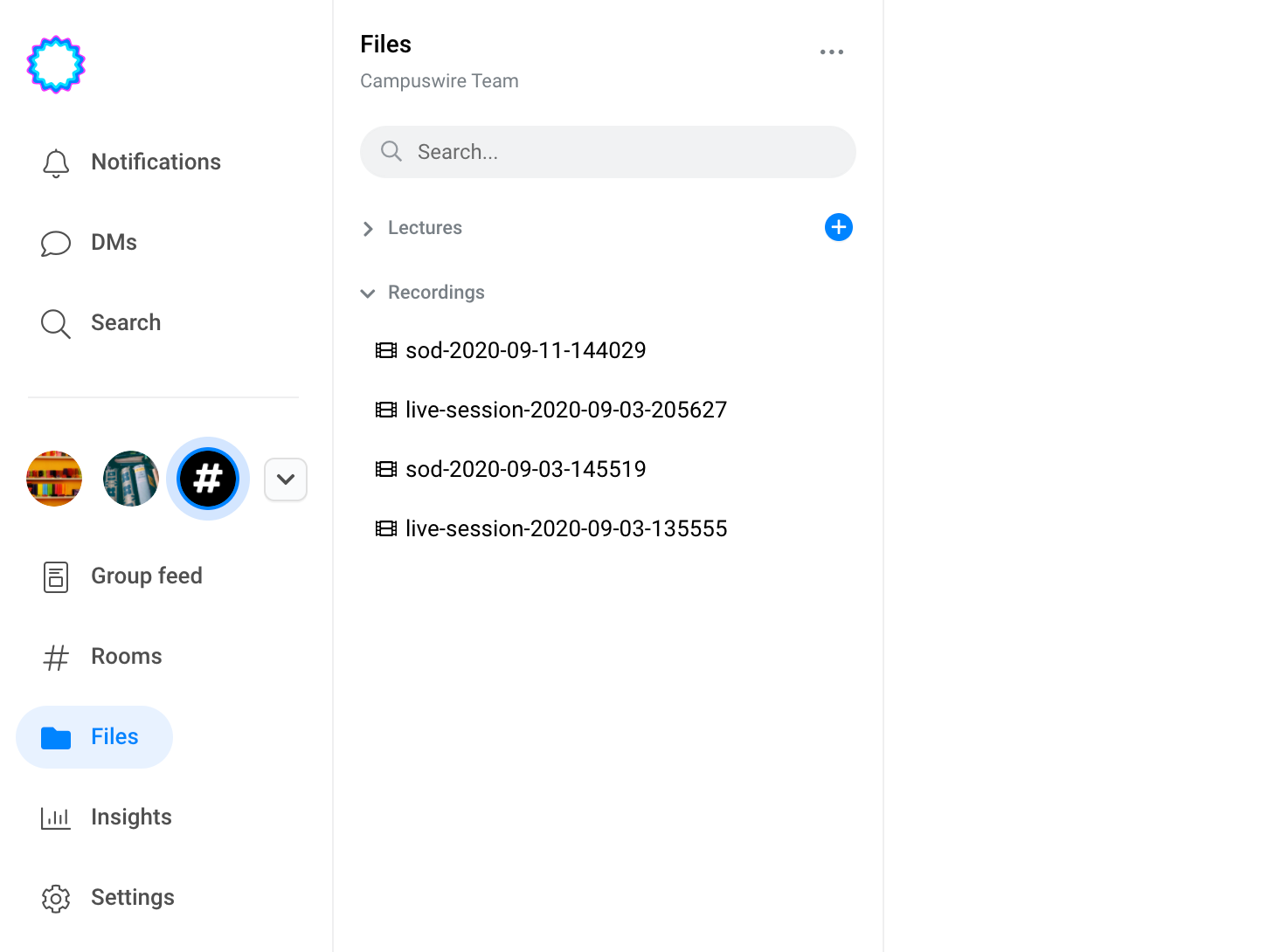
_____________________________________________________________
If you have any feature suggestions or bugs to report, shoot us a message on Campuswire or visit our Roadmap.
New & Improved
New Feature:
iFrame
Today, we've released one of our most frequently requested features:
Class Feed posts now support iFrame embedding for sharing YouTube, Vimeo and Desmos content.
- Every account type has the ability to use iFrame codes within a post, answer, or reply. The content you share will quickly render within Campuswire.
- To ensure the security of our platform, only YouTube, Vimeo, and Desmos content can be shared as iFrames at this time.
To use iFrame, you can embed the link like you embed an image. Simply format your link like this in markdown:



Or embed it using the embed content button in the toolbar:
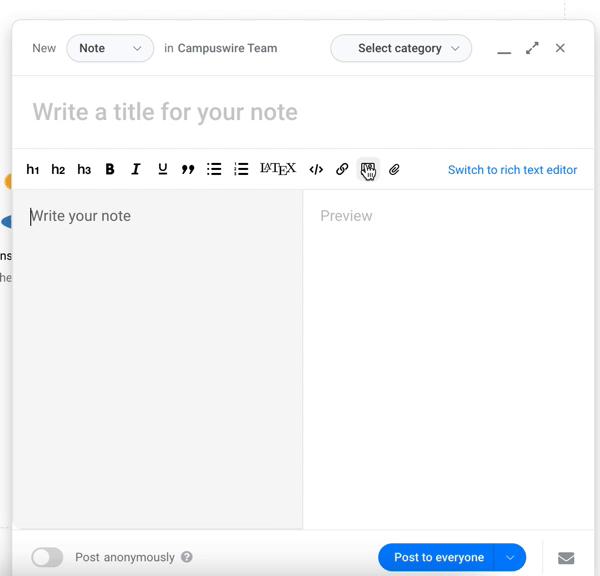
__________________________________________________________________
If you have any feature suggestions or bugs to report, shoot us a message on
Campuswire or visit our
Roadmap.Welcome back to the new term!
New & Improved
Feature Update
: Live Sessions UI/UX Update
Based on your feedback, we've given Live Sessions an upgrade for the new term. Here's what that means:
1) Better content sharing
We removed the overlaying circles when content is shared. Users found the circles distracting, and the circles sometimes covered important content on the screen.
We gave the professor a "podium" for speaking when content is shared (just like in a traditional lecture).
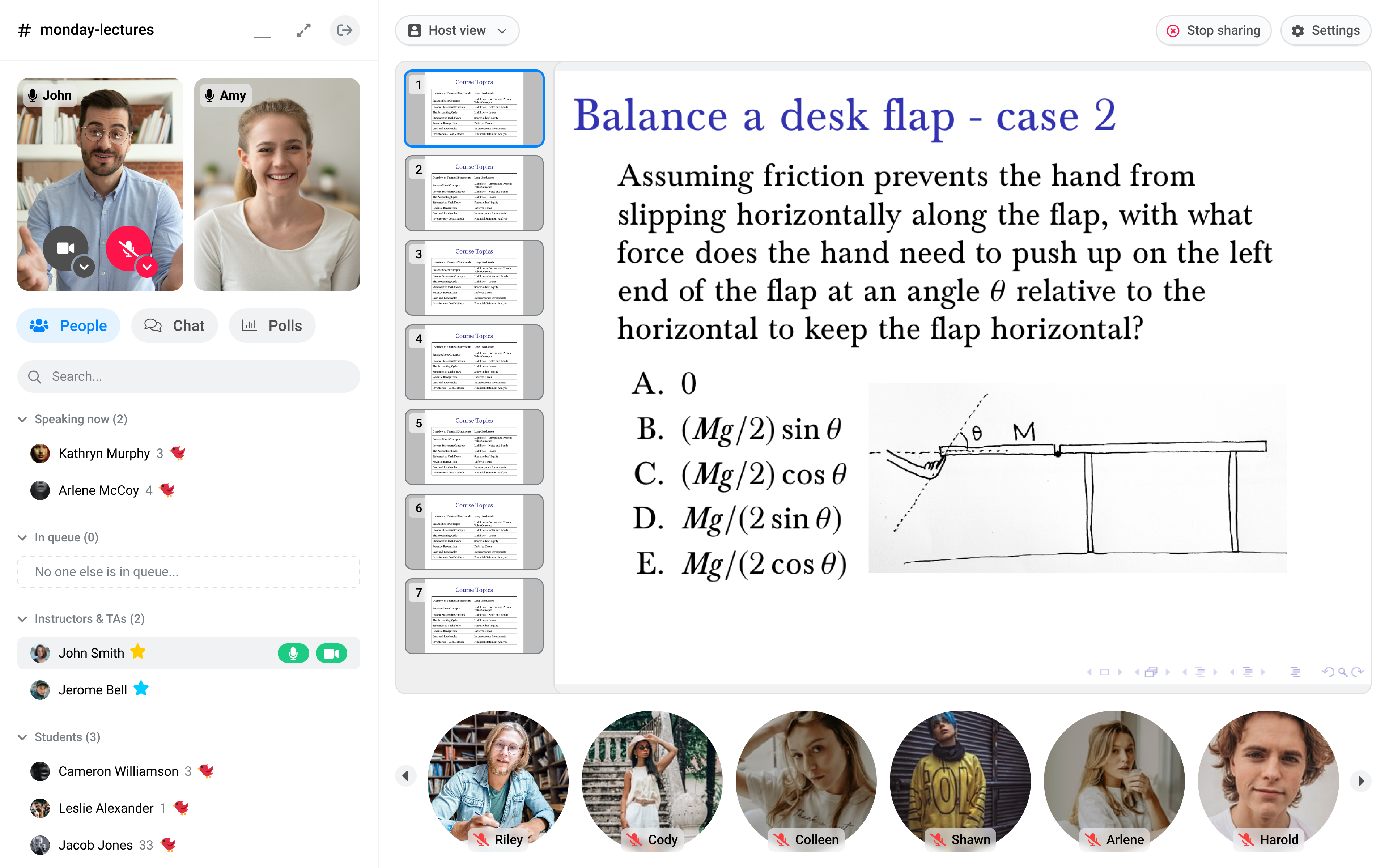
2) Simplified polls
We've made it clearer for users to see poll results and for professors to manage polls.
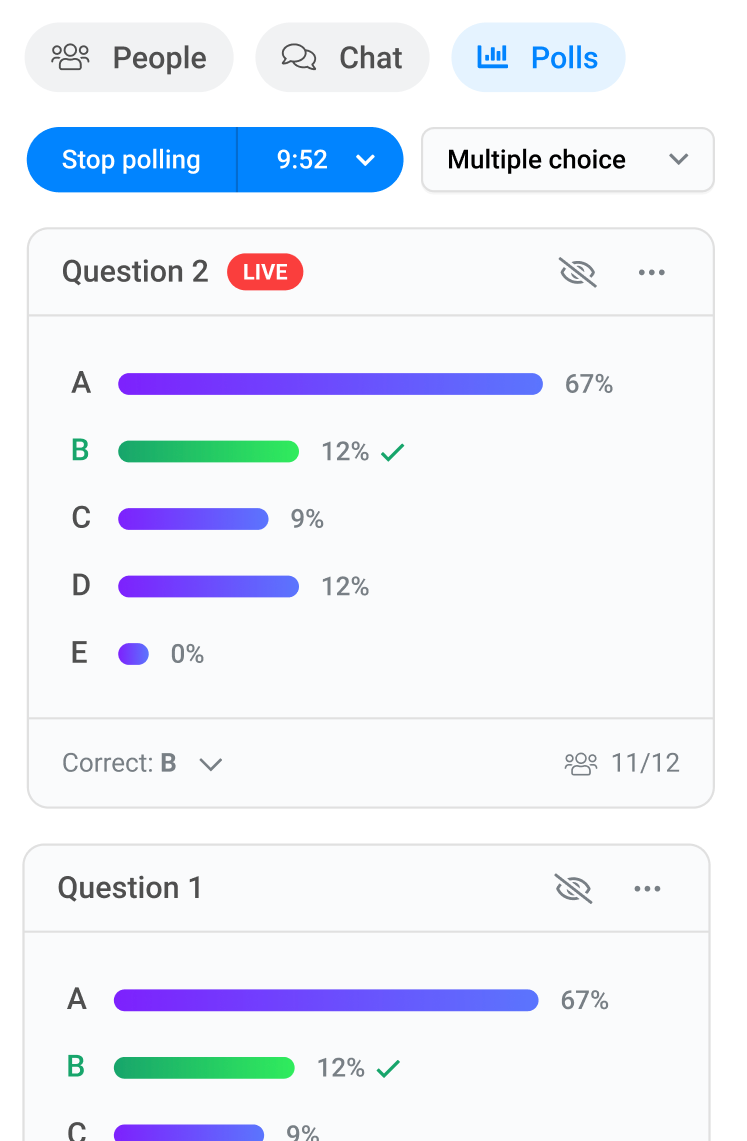
3) Simplified the “People” tab
We made it easier to glance through the whole list of attendees and students with raised hands -- previously, this required multiple tabs, now it's possible in a single view.
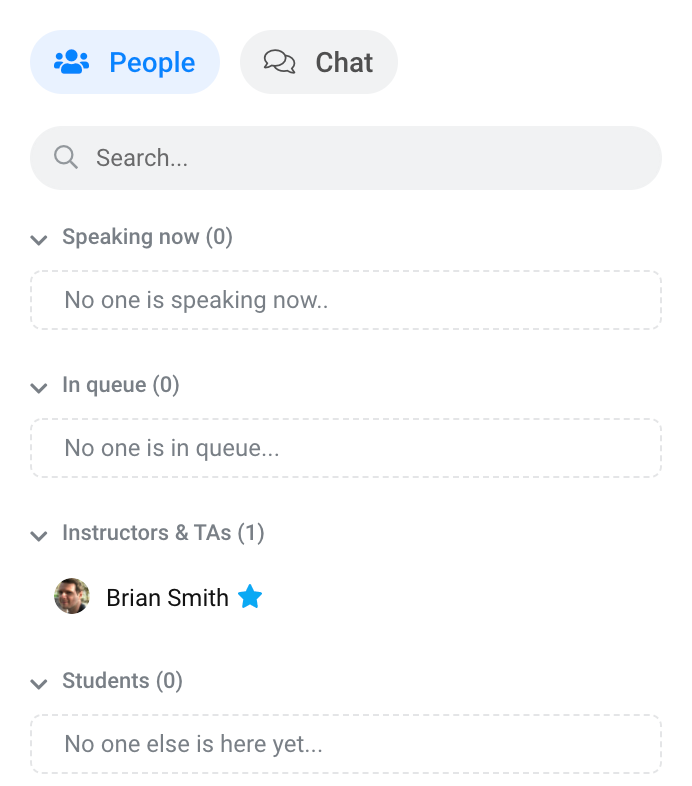
4) Removed the topic requirement for raising hands
We initially thought it'd be useful to allow people to add topics when they raise their hands, making it easier for instructors to see who’s going to ask what.
We've realized that's actually causing more friction when people want to raise their hands and that students generally prefer to raise their hands without having to enter a topic.
5) Removed reactions
Many of our instructors found reactions distracting, especially if the class size is large and the students spam the reactions. We removed reactions for now, and we'll try to improve the user experience and add it back in the future.
New & Improved
Bug fix: Push notifications on mobile
Push notifications on mobile were previously not always working properly -- we've shipped a fix and push notifications will work correctly for all users.
New & Improved
Feature Update
: Campuswire Pro is free (Pro paywall removed)
We announced a few weeks ago that beginning in the January 2021 term, Campuswire Pro will become free, making every feature in Campuswire completely free for all of our instructors and students.
With the new term just around the corner, that change became effective today -- Campuswire Pro is now free and there is no more paywall for Pro classes.
(We'll never sell ads or student data -- for more background on how and why we're making Campuswire free, take a look here).
Previously, when you created a new Campuswire class, you'd see a modal that allowed you to choose between a Pro class and a Basic class:
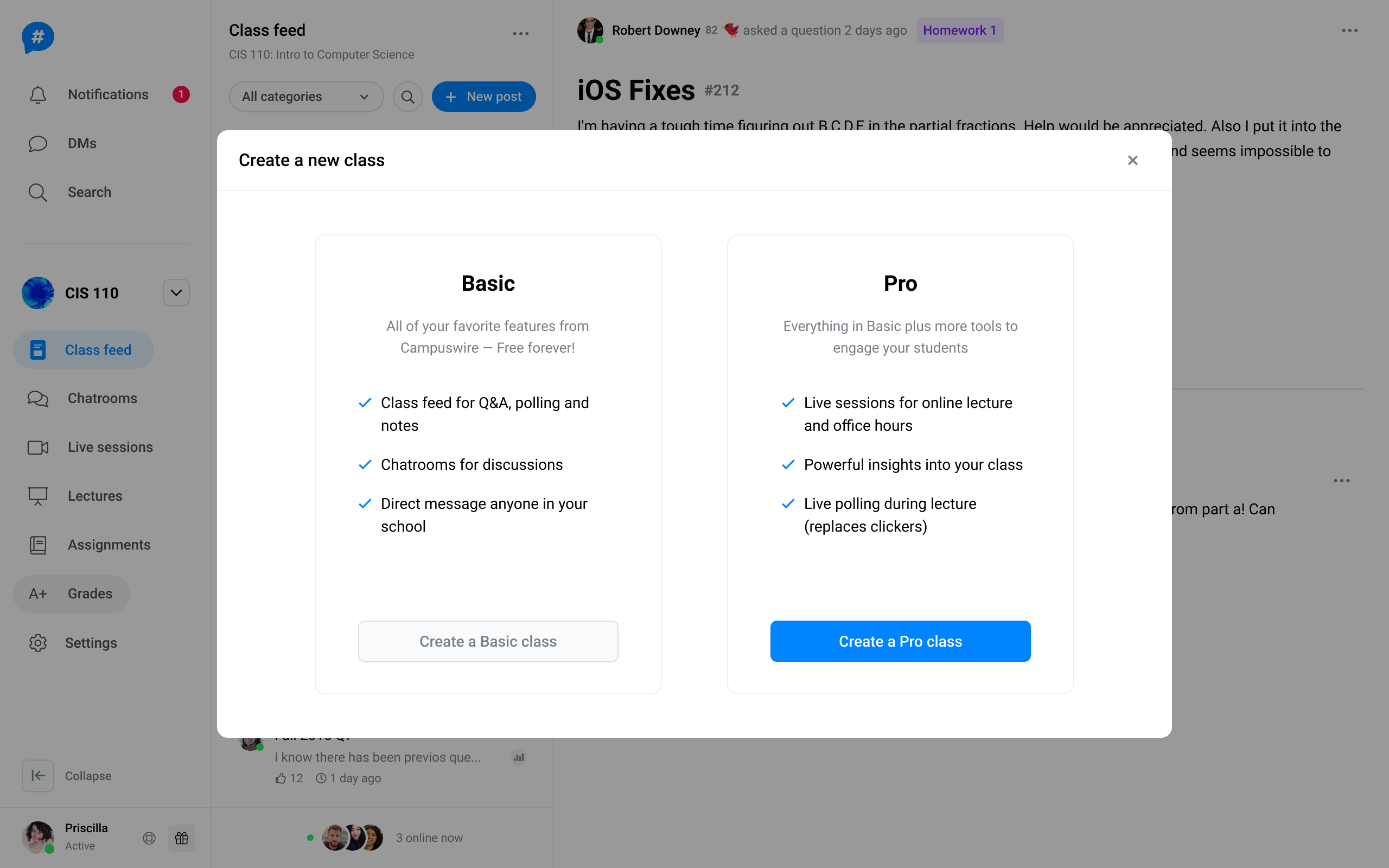
That modal will no longer appear, nor will the "Payment" button that previously existed in Pro classes -- every Campuswire class, both previously created and created from now on, includes Pro features (very soon, you'll be able to turn those features off if you prefer not to have them).
Please reach out to us if you've got any questions.
-Campuswire Team
New & Improved
Feature Update:
Code Blocks and List Support in Chat
- We've enabled code blocks and list support within DMs, so you can now easily message other users using these tools.
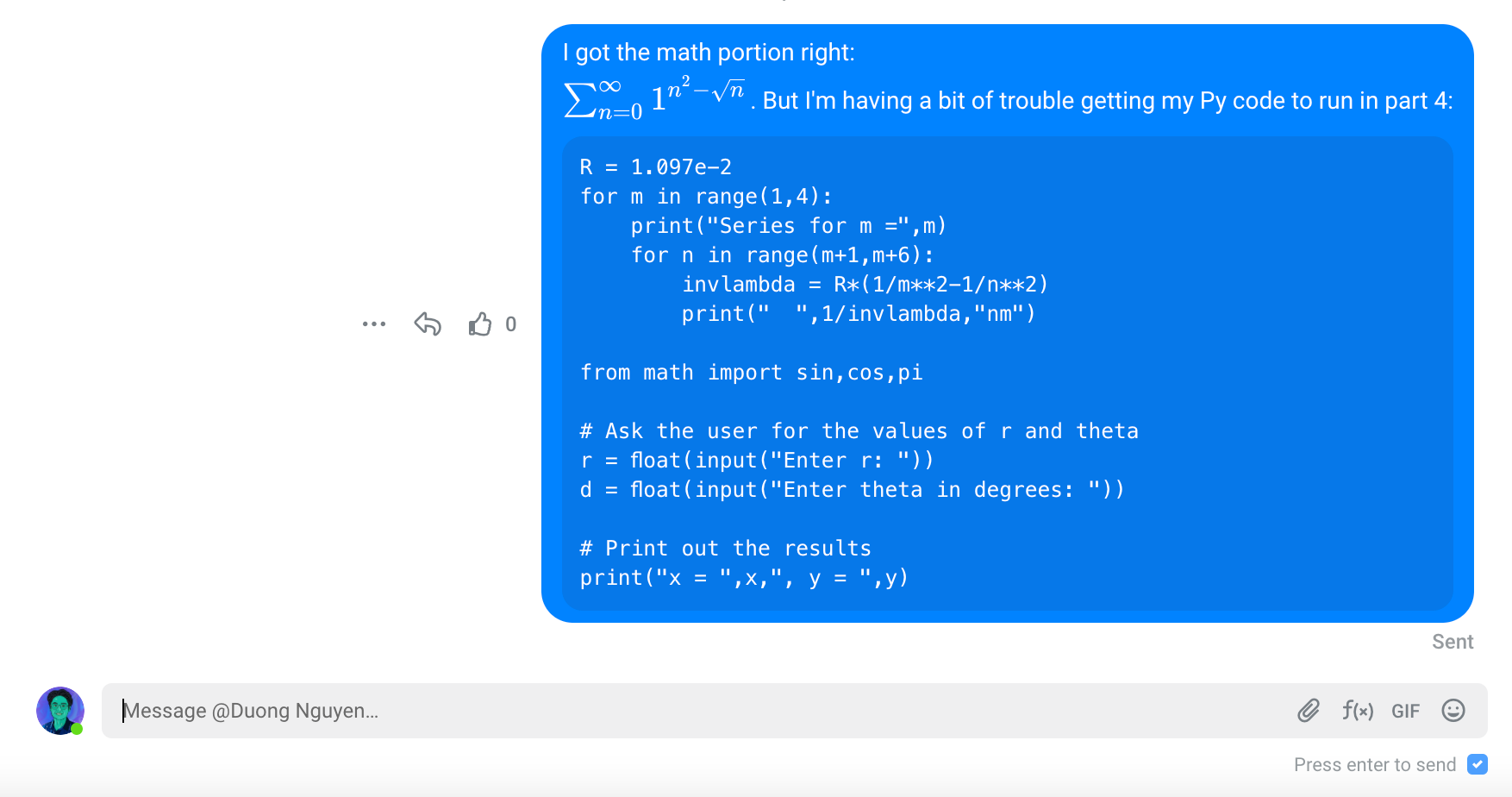
Improvement:
Upgraded Feed Design
- We've modified the way that information is displayed in the Class Feed: the number of upvotes a post has received will now be displayed beneath that post's description, while hovering over the user's image within the feed will now display their username.
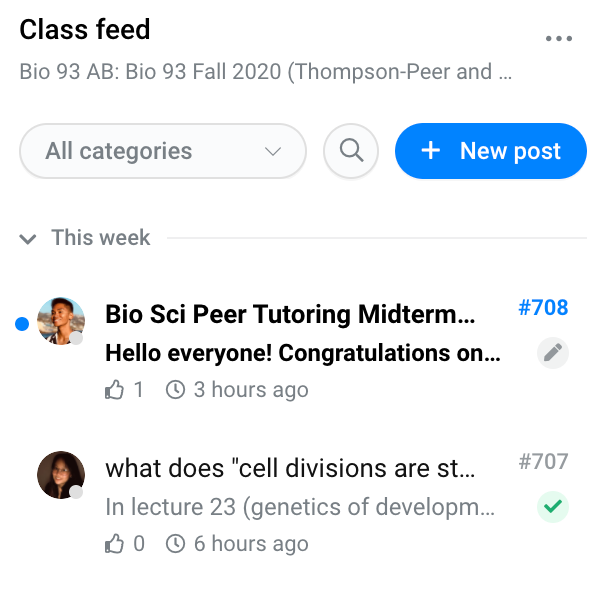
_____________________________________________________________
If you have any feature suggestions or bugs to report, shoot us a message on Campuswire or visit our Roadmap
New & Improved
Feature Update:
Delete the 'General' Category
- Instructors and TAs can now delete the default 'General' category and tag from their Campuswire class (previously, this category could not be deleted).
Feature Update:
Merge Post Categories
- Instructors and TAs can now merge post categories. If you'd like to delete a category, you'll have the option to merge all posts in that category into a new category.
- Example:If there are 5 posts tagged '#Homework1' and you want to delete that category, we'll show an option to change those 5 posts to another existing category.
- To merge categories, you'll click on the "Settings" tab in your left hand sidebar, then navigate to "Feature preferences" and then to "Feed categories."
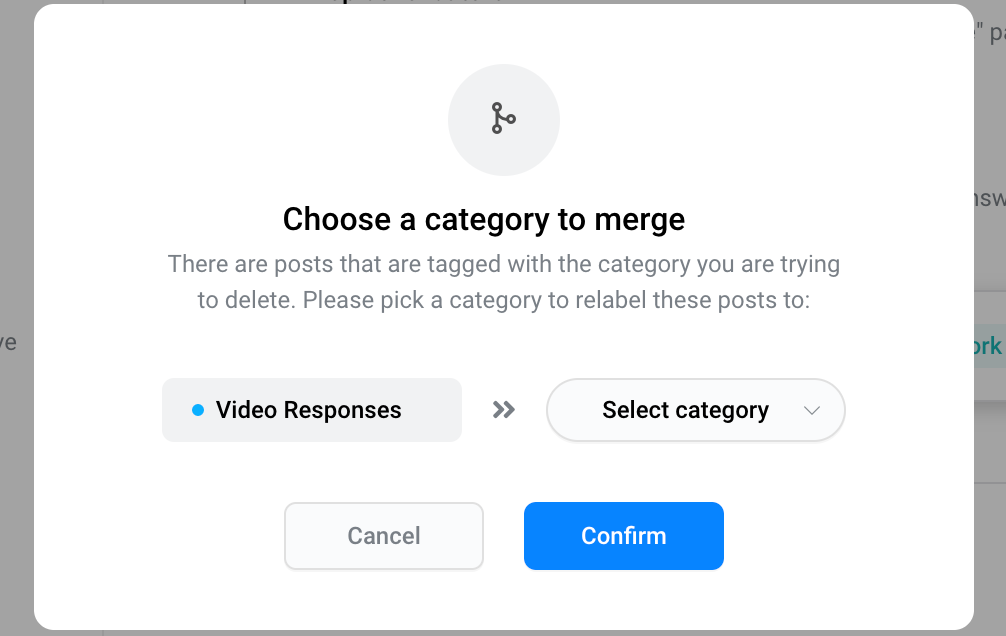
Improvement:
Fixed DM Bug
- We've fixed a bug that was preventing users from using the 'DM' button inside the 'number of people who have viewed this post' popup.
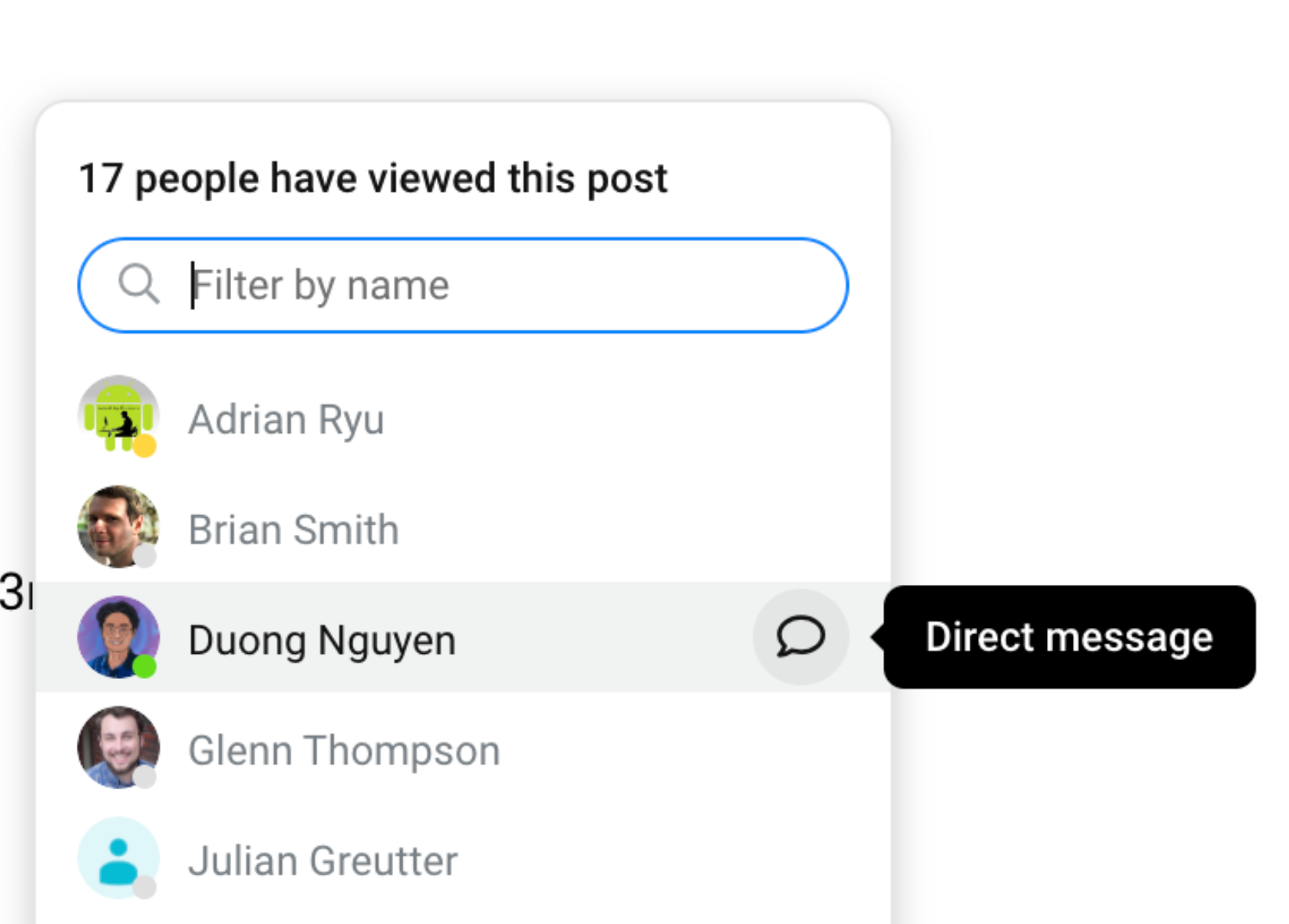
Improvement:
Repaired Post Referencing
- We've identified and fixed an issue that was causing post references to not be detected.
Improvement:
Fixed Comment Icon Bug
- Clicking on the comment icon under a post now opens the comment tab.

_____________________________________________________________
If you have any feature suggestions or bugs to report, shoot us a message on Campuswire or visit our Roadmap
New & Improved
New Feature:
”Also Answering This Question”
In the Class Feed, when you begin to type a response to a question, you’ll now be notified if another user is composing an answer simultaneously. This avoids duplicate work for course staff and lets students know if a classmate is about to share an answer.
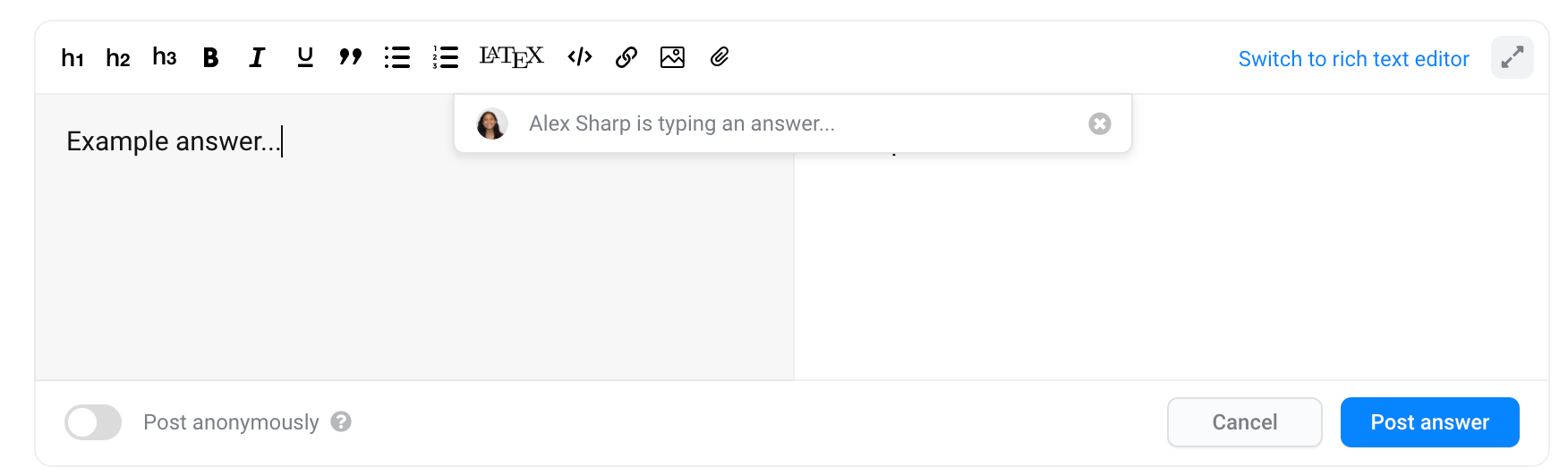
Improvement:
Improved Room Redirecting
Previously, if a user attempted to access a chatroom via a link to that chatroom that had been shared with them, they would be taken to the class feed rather than directly to that chatroom.
We’ve corrected this – now, sharing a link to a chatroom will allow that user to click the link and be taken directly to that classroom so that they can join the room and the conversation more easily.
Improvement:
Fixed markdown editor in Firefox
We’ve identified and fixed a bug that affected how the markdown editor was functioning when using Firefox.
Improvement:
Improved Live Session Recording Quality
The recordings your Live Sessions that are saved in your class will now be higher quality.
_____________________________________________________________
If you have any feature suggestions or bugs to report, shoot us a message on Campuswire or visit our Roadmap
Load More
→