Brand New: Live Rooms
Today, we've shipped an upgraded, simplified version of Live Sessions called Live Rooms. All of the functionality you're used to in Live Sessions now lives within your
Rooms
tab.Live Rooms can be used for
holding lectures, office hours, group study,
or just hanging out. Additionally, Live Rooms now supports on-demand video recording
so that you can begin a recording at any point during your meeting.> Why did we build Live Rooms?
Since the beginning, we’ve always asked ourselves how can we replicate the real-world learning experience online. How do we keep our students engaged, give our users as much flexibility as possible, and avoid 'zoom fatigue'?
One thing we've noticed is that classes would use live sessions in a very predictable way. For example, every Monday and Wednesday at 10 AM, there would be a Live Session for lecture and every Thursday at 4pm there would be a Live Session for office hours.
Instructors would have to complete a three-step process to actually go live. The friction our users experienced between wanting to go live and actually being live meant that users created fewer Live Sessions and used Live Sessions less creatively than we envisioned.
It should be as seamless as possible for instructors to start an impromptu office hours session or for students to jump on a quick call with their TA and classmates.
Live Rooms is our solution to this problem.
> How do I use Live Rooms?
Start by navigating to your 'Rooms' tab, where we've re-homed Live Rooms [
chatrooms will remain the same –– they were just a little lonely
]. Each Live Room is a dedicated space for you and your students to meet synchronously within. 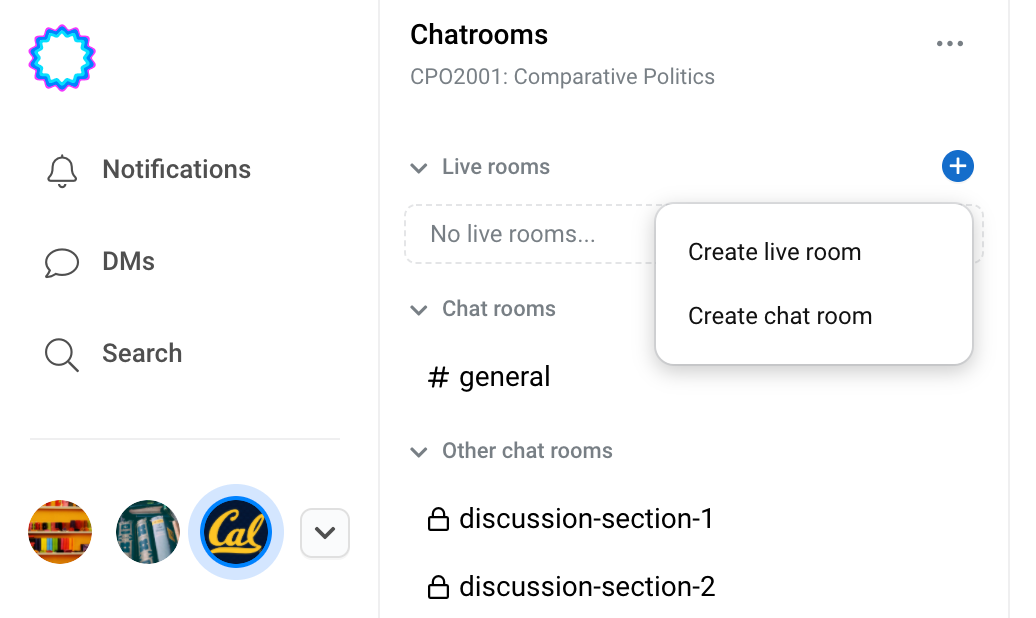
Create a
public room
to start a class-wide conversation: any class member can join the room, but only the room admins
and members who are 'speaking now' will have microphone access enabled. Public rooms are ideal for lectures where only a few users will speak at a time. Create a
private room
to keep conversation streamlined. Only room administrators can join a private room at-will; any other class member will need to request access and join a student queue. That makes private rooms perfect for office hours or group study sessions. Any class member can create a public or private room. Once a live room is created, it will remain within the 'rooms' tab until it is deleted.
> How do I record my session and access files?
To start a recording, simply click
“Start recording”
while you are in a live room. After a brief countdown, your live room will have its video and audio recorded until the session has stopped or all users have left the room. You can choose to name the recording, or leave it blank with the date saved as the default title.
Brand New: Files
After a recording is saved, it will show up under the
“Files” tab
on the left sidebar. Please wait for a few moments while we process your recording. Files will be the ultimate hub for all of your class-related documents of your class. Currently we only support .PDF and recorded sessions, but will expand to include alternative file formats in the near future.
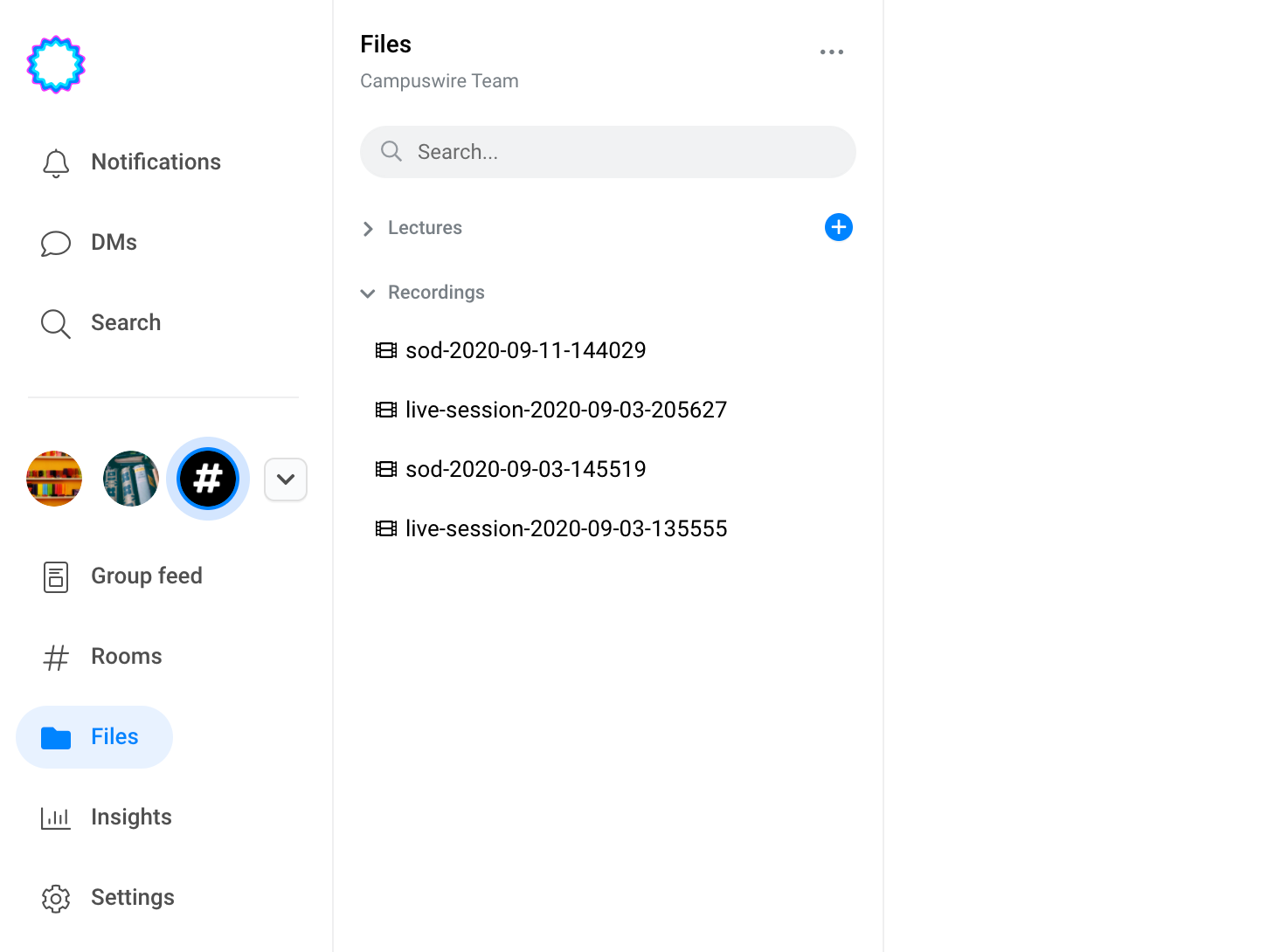
_____________________________________________________________
If you have any feature suggestions or bugs to report, shoot us a message on Campuswire or visit our Roadmap.